Signing up with GitLab
Squash only requests the absolutely minimum set of permissions on GitLab.
We support both GitLab Cloud and GitLab Self-hosted.
GitLab Self-Hosted Setup
Please follow the steps on this page for GitLab Self-Hosted.
GitLab Cloud
When you signup you will be prompted to the following screens:
Oauth
This is the standard GitLab authorization page requesting your permission to give Squash access to your account.
- Squash needs your email address & name in order to communicate with you in the future for any customer support or billing issues.
- We ask for basic information on organizations and teams so you can easily invite team members to your Squash account.
- We ask for the API permissions in order to be able to pull the code during the deployments and post automatic PR comments.
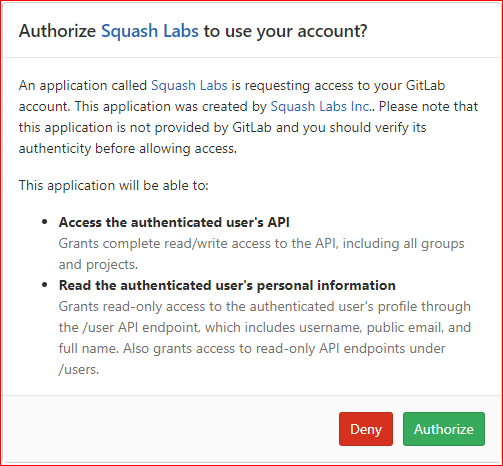
After signing up
After you sign up Squash will prompt you with a repository setup page where you can run your first deployment. Just follow the directions in the UI and you should be quickly up and running. Do you have any questions or require assistance? reach out to our support team and we will be happy to help.
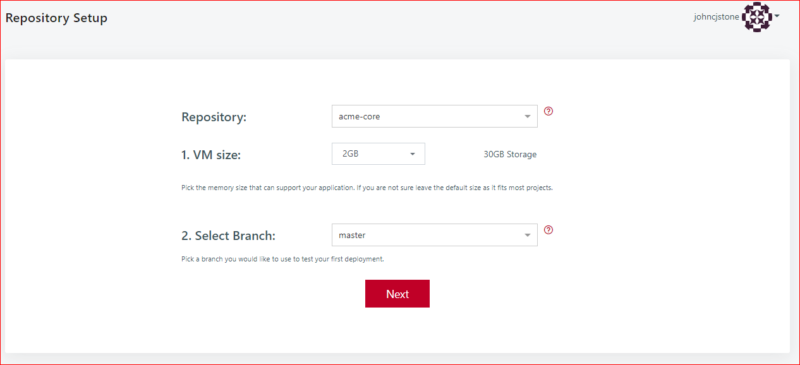
Using private repositories?
If you are using private repositories we also recommend adding the Squash Deployment Keys for each of your GitLab private repositories.
I can't find a branch or repository
If you can't find a branch of code or repository you can try a few things to make sure Squash is authorized to access your GitLab account.
Step #1
Do a simple Log out from Squash
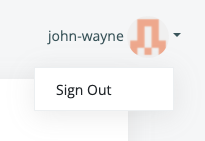
And then Log in again, as this will trigger a fresh look up of your authorization with GitLab.
Step #2
First go to settings -> repository and click on "check my GitLab permissions":

If you can't see the "Repositories" page under the Settings menu it means you don't have enough permissions inside that account in GitLab. Please ask a GitLab account/group owner to perform these steps.
Step #3
If after the second step you still encounter the same issue, then it's time to force GitLab to re-authorize Squash. Login to your GitLab account and then go to your user menu on the top-right of the page and click on Preferences, then click on Applications, the direct URL should be https://gitlab.com/-/profile/applications. Then scroll down and you should see the Squash Labs application listed below.
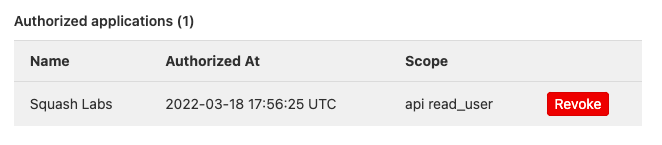
Now click on "Revoke". The next step is to login again. This will make GitLab ask you to re-authorize Squash, just click on "Authorize" on this screen:
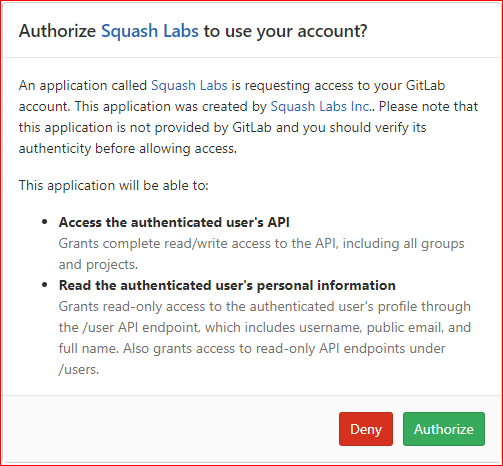
For more information please go to: missing branch of code or repository display issues.
Still having issues? contact our support team.