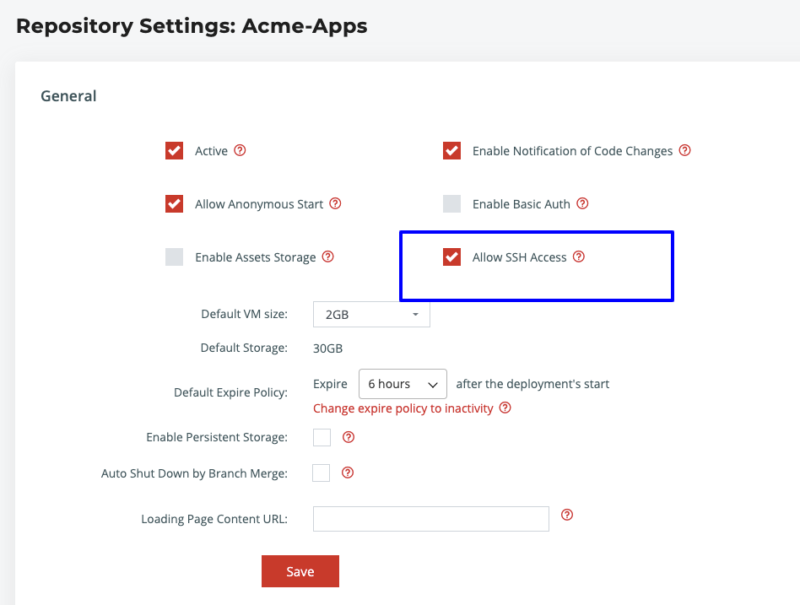SSH Access
Squash automatically pulls your public keys from either GitHub/Bitbucket/GitLab allowing you to SSH to any Squash instance without any additional setup. You may also upload public keys directly into Squash.
How to SSH to a Squash instance
Every Squash deployment has a SSH endpoint allowing you to debug complex issues and perform updates to your environment and application. The complete SSH address is available from the Squash instance details page as follows:
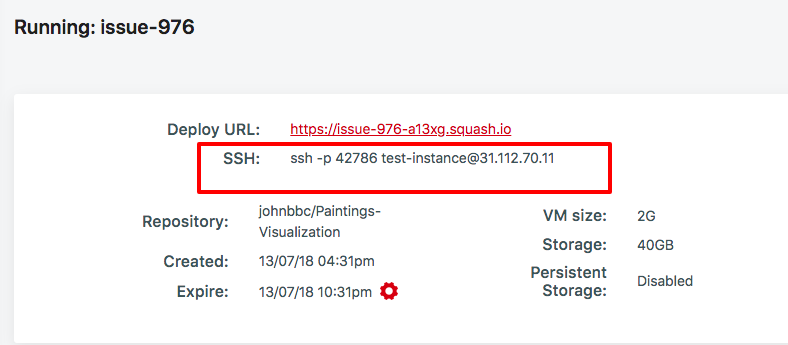
To reach the page above, go to Deployments -> Active:
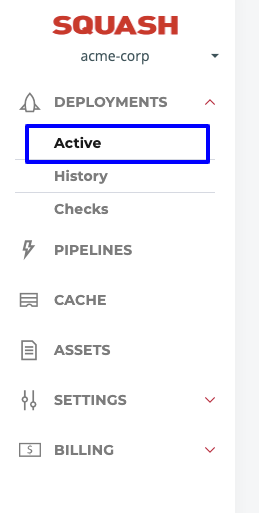
and then open any active deployment. If you don't have any active deployments you will need to start one first.
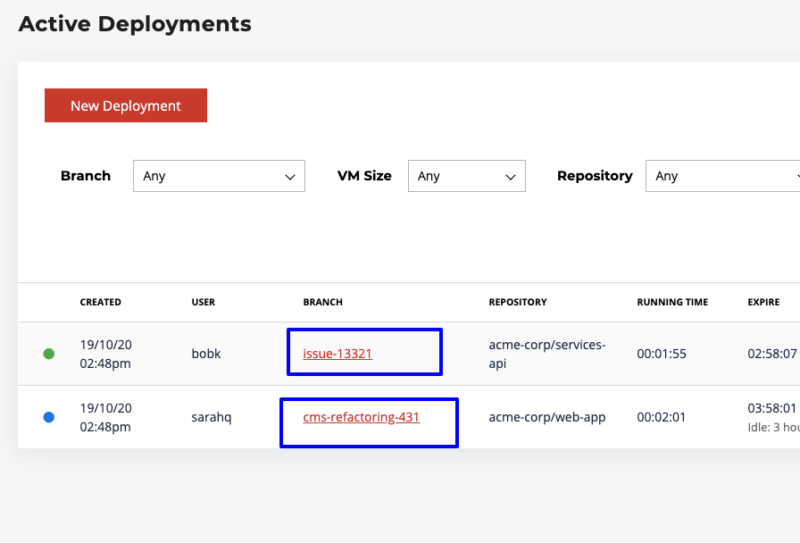
Once you connect to a Squash deployment you will encounter this screen below. You can now connect to any containers using the squash-docker-shell command and fully inspect your code.
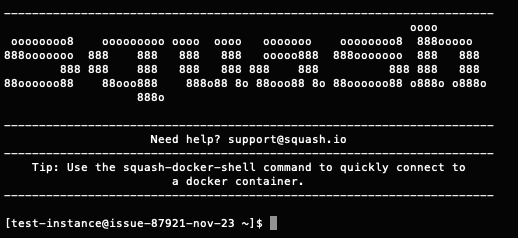
For more information please go to the Squash Deployment Environment.
Uploading public SSH keys directly into Squash
You may add SSH public keys straight into Squash. You can do this by going to Settings -> General and then adding as many keys as you need under "Deployment Keys":
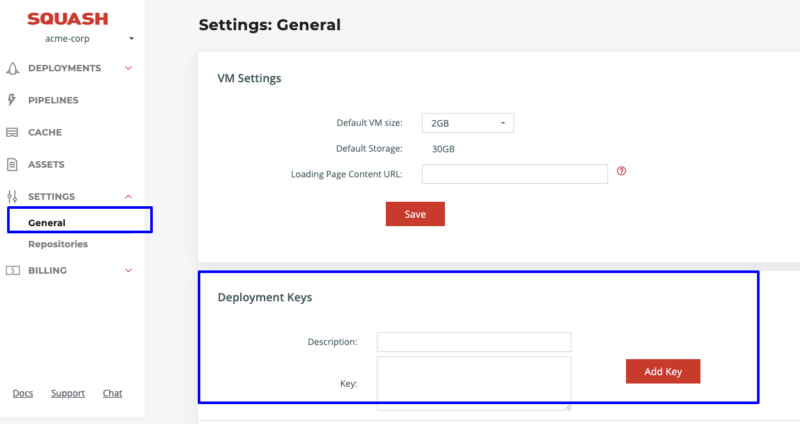
On this page you can:
- Use any name you want to identify the key under the "Description" field
- Paste a public SSH key for the "key" field.
Generating new keys from your source code provider
If you need to generate keys and store then into your source code provider (GitHub/Bitbucket/GitLab) you can do so as described below. Please note that Squash will only use these new keys for new deployments, any Squash deployments that might be already running won't be automatically synced up.
GitHub
Login to your GitHub account and then go to the "SSH and GPG keys" page.
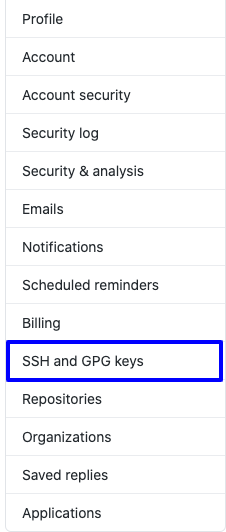
Bitbucket
Pick a repository and click on "Repository Settings":
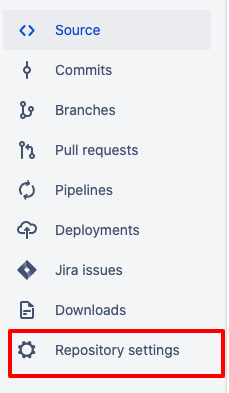
Then click on "Access Keys":
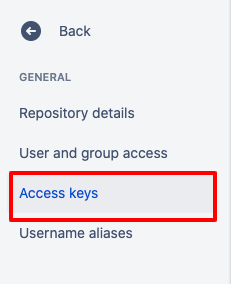
GitLab
Go to the "User Settings" page and then click on "SSH Keys" on the left-hand side.
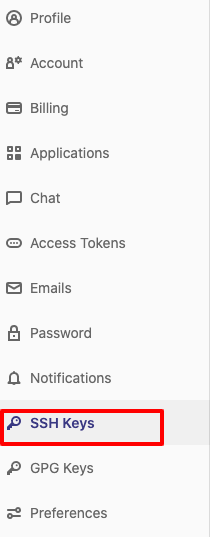
Blocking SSH Access
You may also turn off SSH access for a given repository. This is useful for teams who prefer to keep manual changes down to a minimum and rely exclusively on log output.
In order to block SSH Access, first go to Settings -> Repository.
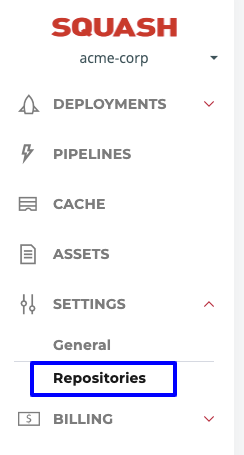
then pick a repository and click on its "Settings" link:
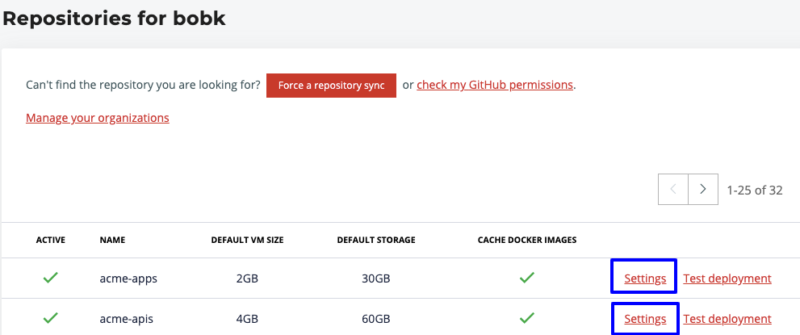
And then uncheck the field "Allow SSH Access".