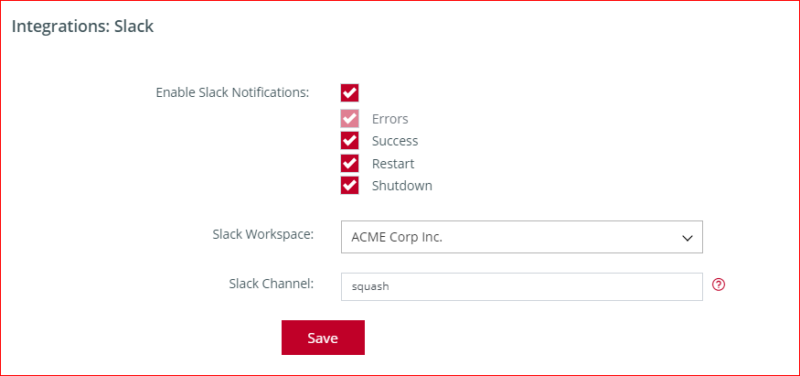Slack Integration
How it works
The Slack integration works by sending a notification, to a Slack channel of your choice, every time Squash receives one of the following events:
- ERROR: error during the startup process of your deployments. Any errors that prevent Squash from getting a success response (such as build errors or timeouts) will trigger a notification.
- SUCCESS: this will be triggered when Squash receives a success response for a deployment.
- SHUTDOWN: triggered when a deployment is terminated, either by the auto-shutdown policies or by manually stopping the deployment from the Squash Web interface.
- RESTART: this will send a notification when users restart a deployment from the Squash web interface.
Example of a SUCCESS event:

ERROR event:

SHUTDOWN event:

RESTART event:

How to enable the Slack integration
Go to Settings -> General:
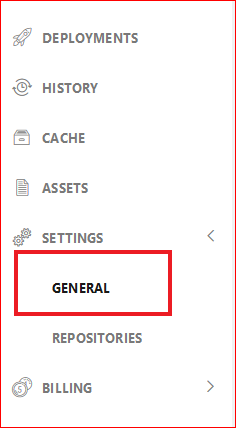
Then open the "Integrations: Slack" accordion:

After you click on the "Add a Slack Workspace" button Squash will ask you for the name of a channel to use as the default channel for notifications. This is optional. You can add as many workspaces as needed.
Once this process is finished you can now associate a Slack Workspace with your repositories in Squash.
Associating a Slack workspace with a repository in Squash
The last step to get Slack working with Squash is to associate the Slack workspace with a repository.
First go to Settings -> Repositories:
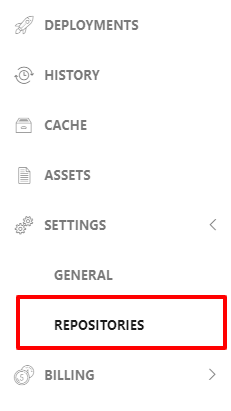
Then pick the desired repository and click on "Settings":

Then expand the "Integrations: Slack" accordion:
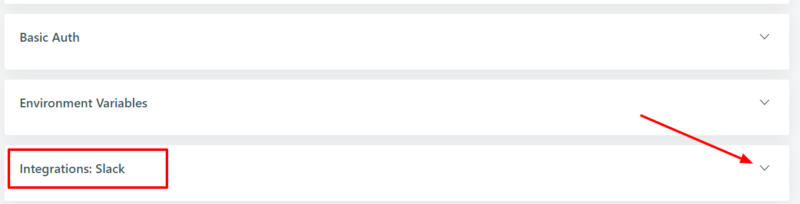
Now you can specify the desired workspace and Slack channel to receive the notification. Make sure to check the "Enable Slack Notifications" field.
By default only ERROR notifications are enabled. Use the additional checkboxes to pick different notification types: Errors, Success, Restart and Shutdown.